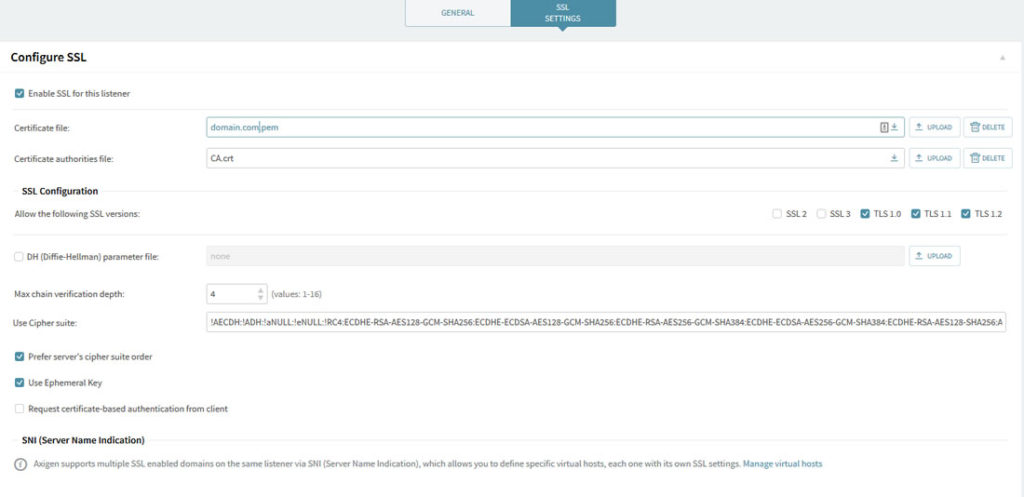Hvordan man skaber en selvsigneret SSL-certifikat til brug med AXIGEN
1. Brug interaktive OpenSSL config:
– Genere en OpenSSL nøgle:
openssl genrsa-out axigen_cert.key 1024
– Generer et selv-signeret certifikat ved hjælp af nøgle:
openssl req-new-x509-key axigen_cert.key-out axigen_cert.crt
Standard gyldighed for et certifikat er 30 dage. Hvis du ønsker at forøge denne gyldighed vil sige 1 år (365 dage), kan du tilføje dag 365 parameter til kommandoen ovenfor:
openssl req -new -x509 -key axigen_cert.key -out axigen_cert.crt
– Kombiner nøgle og certifikat i en PEM-fil:
cat axigen_cert.key axigen_cert.crt > axigen_cert.pem
2. Brug OpenSSL config file:
– Opret en OpenSSL config fil med navnet axigen_ssl.cnf, med følgende indhold:
[ req ]
default_bits = 1024
encrypt_key = yes
distinguished_name = req_dn
x509_extensions = cert_type
prompt = no
[ req_dn ]
O=AXIGEN Mail Server
OU=Automatically-generated SSL key
CN=AXIGEN
[ cert_type ]
nsCertType = server
– Opret auto-underskrevne certifikat:
openssl req -new -x509 -days 365 -nodes -config axigen_ssl.cnf \-out /var/opt/axigen/axigen_cert.pem -keyout /var/opt/axigen/axigen_cert.pem
3. Brug AXIGEN’s opstartscriptet:
På alle understøttede operativsystemer og platforme, vil AXIGEN’s opstartscriptet skabe, på første løb, et selv-signeret certifikat automatisk, og gemmes i data mappen med et navn på axigen_cert.pem.
Hvis du ønsker at regenerere certifikat, kan du køre en gang til opstartscriptet med init parameter.
For eksempel i RedHat kan du regenerere certifikatet med:
/etc/init.d/axigen init
BEMÆRK: init parameter vil også forsøge at skabe standard domæne-databasen, (det vil allerede være oprettet).
For at se certifikatet oplysninger:
openssl x509 -text -noout -in /var/opt/axigen/axigen_cert.pem
For at se udløbsdatoen for det angivne certifikat, skal du bruge -enddate parameter:
openssl x509 -enddate -noout -in /var/opt/axigen/axigen_cert.pem
Output bør vare noget lignende:
notAfter=May 1 15:16:16 2008 GMT